5G
Hardware
The AutomatePro has optional 5G connectivity. To use this, an external antenna should be connected to the highlighted FAKRA D Coded (Claret Violet) connectors shown in the image below.
Connector Location
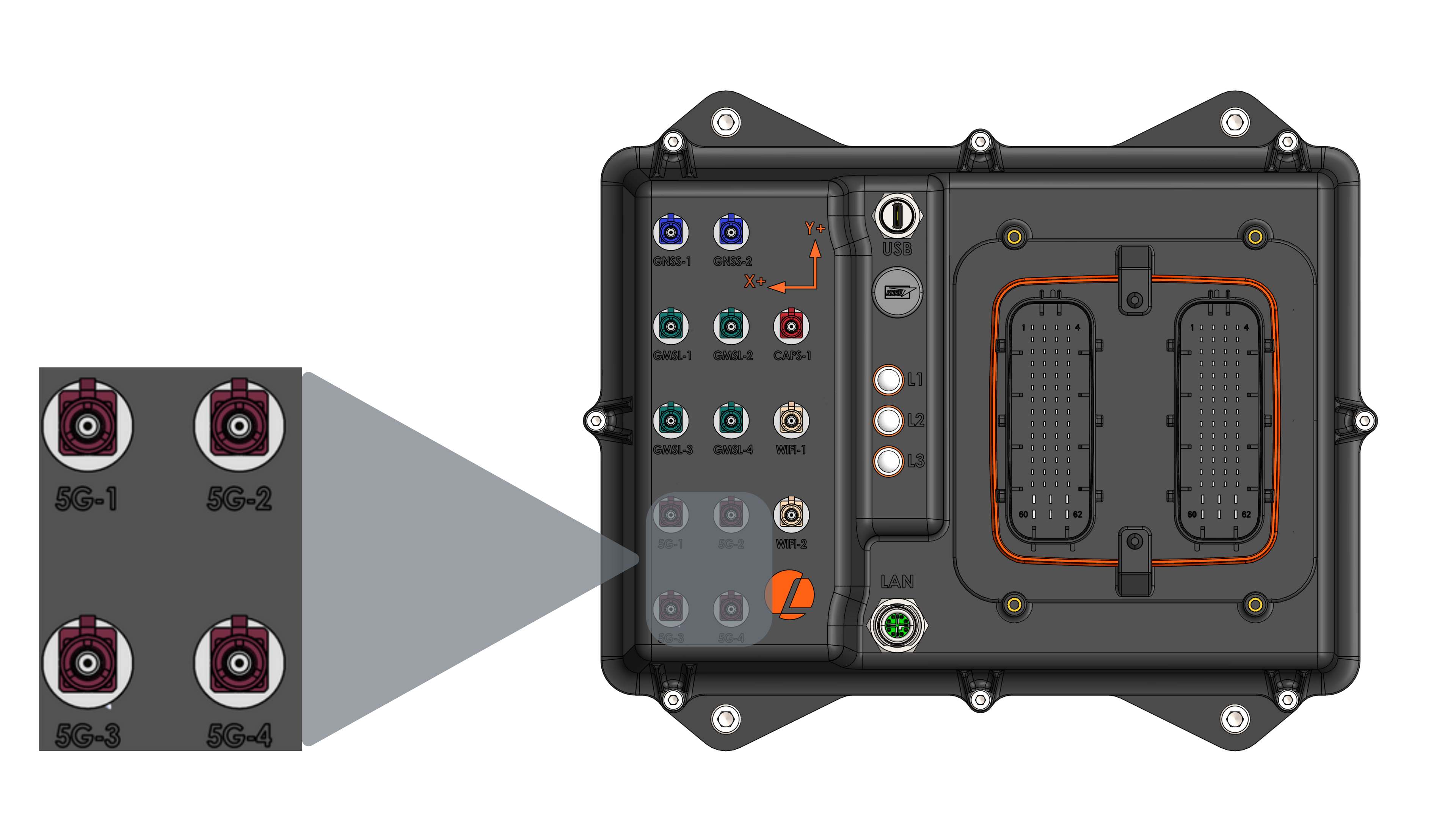
5G Specifications
| Parameter | Value |
|---|---|
| Transceiver | RM520N-GL |
| Max upload data rates | 550Mbps (NSA) or 900Mbps (SA) |
| Max download data rates | 3.4Gbps (NSA) or 2.4Gbps (SA) |
| Frequency | sub-6GHz |
| Protocol | 5G, LTE, WCDMA |
| Coverage | Worldwide 5G and LTE-A coverage |
| NSA Bands | n1/n2/n3/n5/n7/n8/n12/n13/n14/n20/n25/n26/n28/n29 /n30/n38/n40/n41/n48/n66/n71/n75/n76/n77/n78/n79 |
| SA Bands | n1/n2/n3/n5/n7/n8/n12/n13/n14/n20/n25/n26/n28/n29 /n30/n38/n40/n41/n48/n66/n71/n75/n76/n77/n78/n79 |
The maximum upload and download rates are based on the manufacturer’s specifications for the 5G device. Actual performance may vary depending on the antenna used and the location of the device.
External Antenna
The AutomatePro system is compatible with a variety of antennas. More information on compatible antennas can be found here.
SIM Card
For devices shipped without a SIM card, you can add one as follows:
Installing or Removing the SIM Card
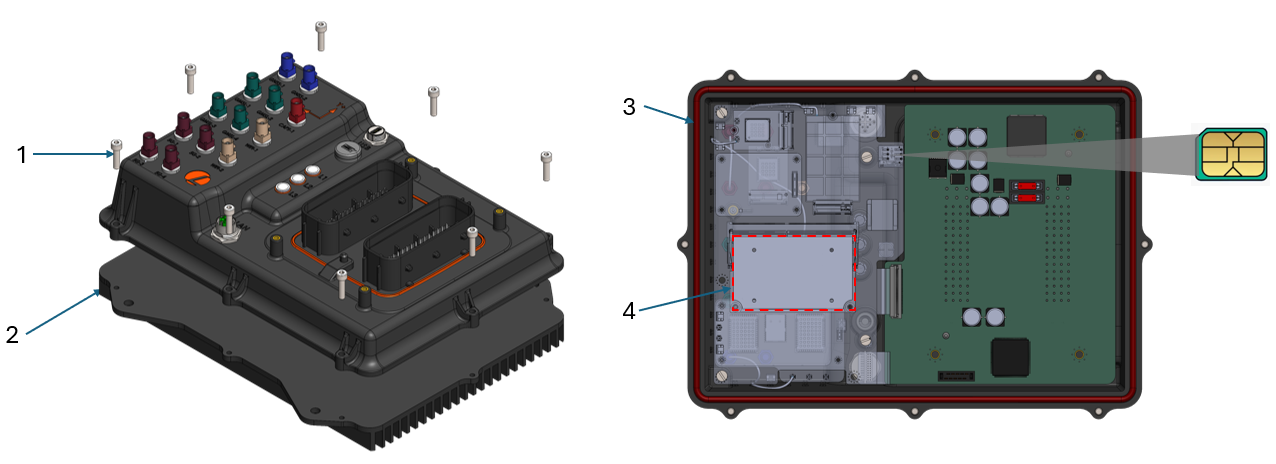
- Ensure the device is powered off and disconnect any external connectors. It is easiest to perform this operation on a bench without the AutomatePro fixed.
- Loosen and remove the eight M4x16 socket head cap screws (1).
- Carefully lift the casing off from the heat sink (2).
- Using tweezers, carefully install the Nano SIM. When removing, push the SIM card inwards, it will then eject itself.
- Check the heat sink (4) for sufficient thermal paste.
- Verify that the O-ring (3) is correctly installed and seated.
- Reposition the casing onto the heat sink (2) and tighten the eight M4 cap screws. Tighten the screws in a cross-star pattern. Do not over-torque the screws.
Configuration
SIM
Be cautious when using AT commands. Incorrect AT commands can cause the device to malfunction. For more information, refer to the manual.
Open a Serial terminal using minicom or any other serial terminal software to access AT Interface of the 5G module.
sudo minicom -D /dev/ttyUSB3
Run AT commands to check the SIM status
AT+CPIN?
Output:
+CPIN: READY
OK
If the SIM card is not ready, you will need to enter the PIN code using the following command:
AT+CPIN=XXXX
Replace XXXX with the SIM card PIN code.
This command will unlock the SIM card temporarily, and it will be locked again after a reboot.
To unlock the SIM card permanently, use the following command:
AT+CLCK="SC",0,"XXXX"
Driver
The 5G connection is managed by a systemd service called automatepro-wwan-manager. The service is enabled by default and will automatically connect to the network when the device is powered on.
This service can be enabled, disabled, started, stopped, and restarted using the systemctl command.
By default, the 5G connection is configured to automatically connect to the network. If you need to manually configure the 5G connection, follow the steps below.
- Start the 5G connection service (temporary start, will not persist after reboot):
sudo systemctl start automatepro-wwan-manager
- Stop the 5G connection service (temporary stop, will restart on reboot):
sudo systemctl stop automatepro-wwan-manager
- Disable automatic connection:
sudo systemctl disable automatepro-wwan-manager
- Enable automatic connection:
sudo systemctl enable automatepro-wwan-manager
Troubleshooting
If you encounter issues connecting to 5G, try the following steps:
Verify the driver status
sudo systemctl status automatepro-wwan-manager
if it is not running, start the service using the following command:
sudo systemctl restart automatepro-wwan-manager
Check the signal strength
Open Serial terminal using minicom or any other serial terminal software to access AT Interface of the 5G module.
sudo minicom -D /dev/ttyUSB3
Run AT commands to check the signal strength
AT+CSQ
Output:
+CSQ: <RSSI>,<ber>
OK
| RSSI | dBm Level | Signal Quality |
|---|---|---|
| 0 | -113 dBm or less | ▃ (Poor) |
| 1 | -111 dBm | ▃ ▅ (Fair) |
| 2 - 30 | -109 dBm to -53 dBm | ▃ ▅ ▇ (Good) |
| 31 | -51 dBm or greater | ▃ ▅ ▇ ▉ (Excellent) |
| 99 | Not known or not detectable | Signal Fault: Check Antenna Connection |
If the problem persists, please contact support for further assistance. When contacting support, include the output of the following command:
sudo journalctl -u automatepro-wwan-manager